Horrible UX: Selecting Time Zone in Google & Apple Calendar
Watch the video summary below, or audio on your podcast app under: Gregory Schmidt.
Let’s start with how the timezone feature should work. Then look at the case of how timezone works in Google Calendar and Apple Calendar.
1. Desired Functionality
Example
eg 1) You open your calendar app, and want to set an appointment time. But you want to set this time in a different timezone.
In order to set the time zone, you require some knowledge about the location of the appointment. This may be: the city, state, country, time zone name, deprecated time zone name, time zone abbreviation, UTC or GMT code.
Ideally, you should be able to just enter one of these facts into the time zone search field and get a result.
What you do not want is to have to go digging around on an online search using one of these facts, to try and find the correct time zone term that your calendar accepts.
Search via text field
It is desirable to use the text field to search for a timezone. Searching by text is most efficient because there are way too many time zones to scroll through manually in a dropdown.
As we also will see there are too many different ways to name time zones, and therefore an unfiltered dropdown is too long to scroll through.
The text field should autocomplete as a dropdown as more letters are typed into, because that just makes sense.
2. Ways to search via time zone
There are many different ways one can search for a time zone.
2.1 Time Zone by: UTC Time Offsets
The Coordinated Universal Time has 38 time offsets that account for the official time zones around the globe. The numbers increase sequentially as one moves East.
https://en.wikipedia.org/wiki/List_of_UTC_time_offsets
2.2 Time Zone by: GMT (Greenwich Mean Time)
The term Greenwich Mean Time (GMT) corresponds to the same increments as UTC. UTC and GMT is interchangeable.
UTC and GMT are great because it makes it really easy to calculate the difference in time between two people’s location. If one location is -3:00 and the other is +4:00 the second location is seven hours ahead.
It is also really fast to enter into a search field. One allow people to search just by “+8” or “-3” and not enter the UTC or GMT.
https://en.wikipedia.org/wiki/List_of_UTC_time_offsets
2.3 Time Zone by: Canonical Time Zone Name
Each time zone is assigned a preferred time zone name. If you happen to know the official time zone names you are in luck. A lot of cities happen to share a canonical time zone name, but not all do.
If you are trying to enter a city that is not an official time zone city - you are out of luck. You will not be able to find the city listed.
Also, we will see, some apps don’t even have the proper canonical time zone name listed.
https://en.wikipedia.org/wiki/List_of_tz_database_time_zones
2.4 Time Zone by: Time Zones Deprecated
eg Mountain Time, Central Standard Time.
There are old deprecated time zone names that are stilled used quite often. They should be included too. As we will see, some apps only have the deprecated name list, and not even the current canonical one.
https://en.wikipedia.org/wiki/List_of_tz_database_time_zones
2.5 Time Zone by: Time Zone Abbreviations
CDT, PST, EST. These are not crazy abbreviations, some people uses these when thinking about time zones. Time Zone Abbreviations should also be included in the search. Both the canonical and deprecated abbreviations.
https://en.wikipedia.org/wiki/List_of_time_zone_abbreviations
2.6 Time Zone by: Country
Perhaps you know the country the other person lives in, then in that case you want to be able to enter their country and see a short list of the specific time zones available in the country.
France has the most time zones at 12, with Russia at 11, USA 11, Antartica 9, Australia 9, UK 9, Canada 6, Denmark 5, New Zealand 5, Brazil 4, Mexico 4, Chile 3, Indonesia 3, Kiribati 3, Democratic Republic of the Congo 2, Ecuador 2, Federated States of Micronesia 2, Kazakhstan 2, Netherlands 2, Mongolia 2, Papua New Guinea 2, Portugal 2, South Africa 2, Spain 2, Ukraine 1.
And every other country in the world - just one.
https://en.wikipedia.org/wiki/List_of_time_zones_by_country
2.7 Time Zone by: State
If we are already searching by text, let’s include all states and provinces in the world.
https://en.wikipedia.org/wiki/List_of_time_offsets_by_U.S._state_and_territory
2.8 Time Zone by: City
Some cities are on the canonical time zone name list (and others on the deprecated list), but what about all the other cities on neither of these? Let’s add all the cities. Or at least a ton of them. Don’t be stingy.
2.9 Time Zone by: military time zones
There are 25 military time zones, each with a name “Delta Time Zone”, and a corresponding letter “D”. Each time zone is mapped to a UTC offset. Add these too, why not.
3.0 ‘This can’t be done’
A word to those who say this cannot be done. Some may suggest including so many search lists will be ‘busy’ and ‘cluttered’ and return too many results.
Thats BS.
There are many ways around the problem. The dropdown does not have to show all of this by default. Perhaps one or two lists are shown by default when one opens the dropdown unfiltered.
But as we stated previously, the preferred search strategy will be by text search, thereby getting around the concern that the dropdown list is too long. When one sees the dropdown, it will already be filtered by the entered text.
There are many ways to streamline the text search. It doesn’t have to wildcard all nine of these lists starting at the first character entered.
For instance:
start searching some lists after 1 or 2 characters are entered, whereas start searching other lists (less common ones) after 4 or 7 characters are entered (unless an exact match was already found).
search some lists only when the user presses ‘search’ or enters a space
allows wildcard searches for some lists only of full words in that time zone list, rather than a few characters.
etc
4.0 Examples of horrible time zone functions: Google & Apple
Alright, we have established that people may search for time zones using at least nine different search methods.
We have also established that UTC and GMT is the most universal system - all the different time zone names map to it.
We have also identified that people probably just want to enter the city, state, or country for the appointment they are entering into a different time zone.
People don’t always know what the canonical time zone name of the person they are calling is. This can be particularly problematic when the canonical time zone name is for a different city or country than they live in.
eg 1) For instance - I’m calling someone at UTC-10. I can’t type that in. What if I don’t know where they live, well that sucks. OK, I know they live in Hawaii, but I can’t type that in. I pick a random city in Hawaii to enter, can’t type that in. Finally, I find the city used by the canonical time zone name - Honolulu - finally a matching time zone has been found. That was way too much work.
eg 2) I’m calling someone who is on East Coast Time. I don’t know what city in particular they are in, I just want to enter ECT. Can’t do that. You have to go online, double check the city that you think is in ECT is in fact in ECT, then you have to enter that city as the time zone.
eg. Workflow of frustration:
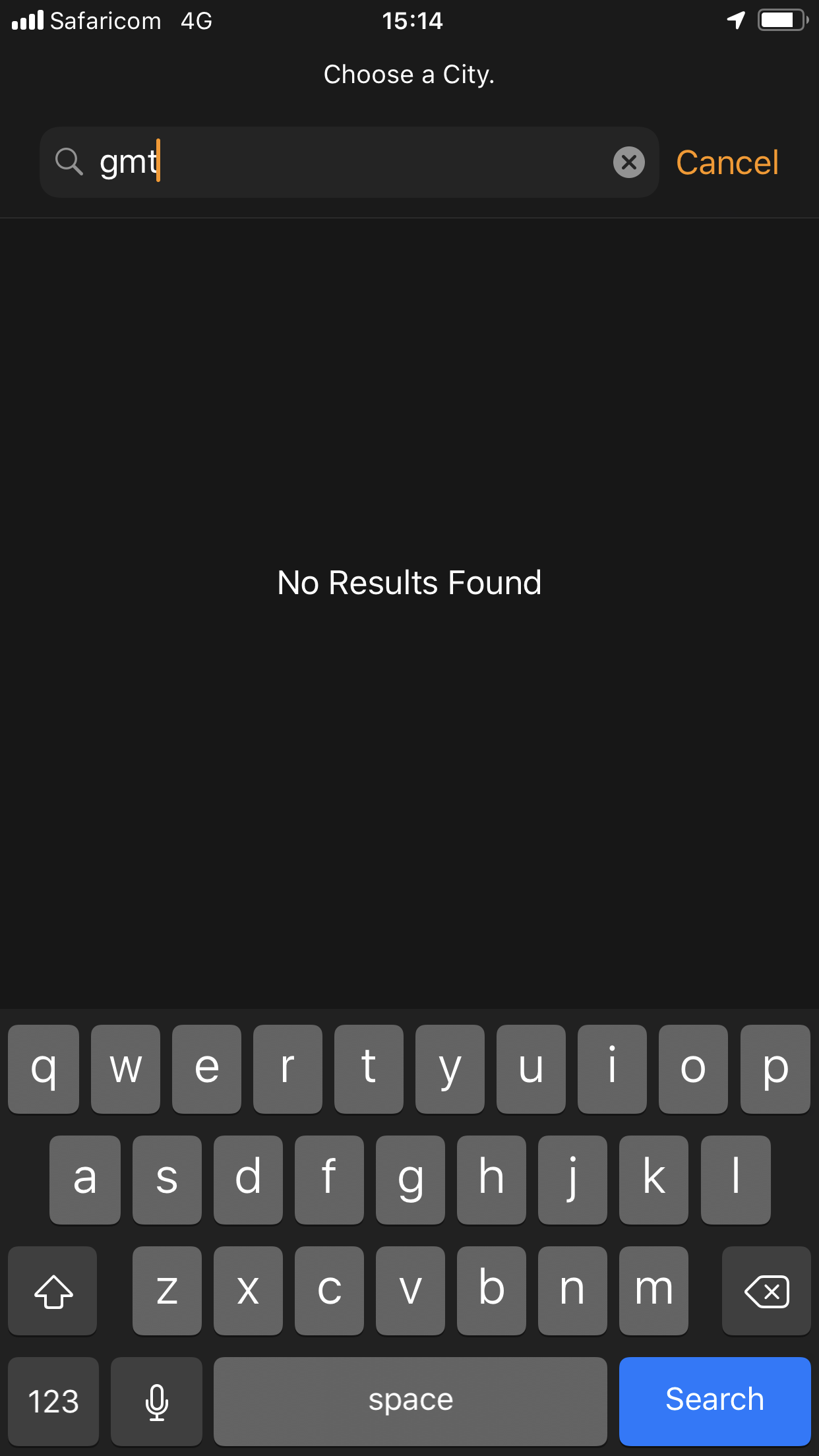
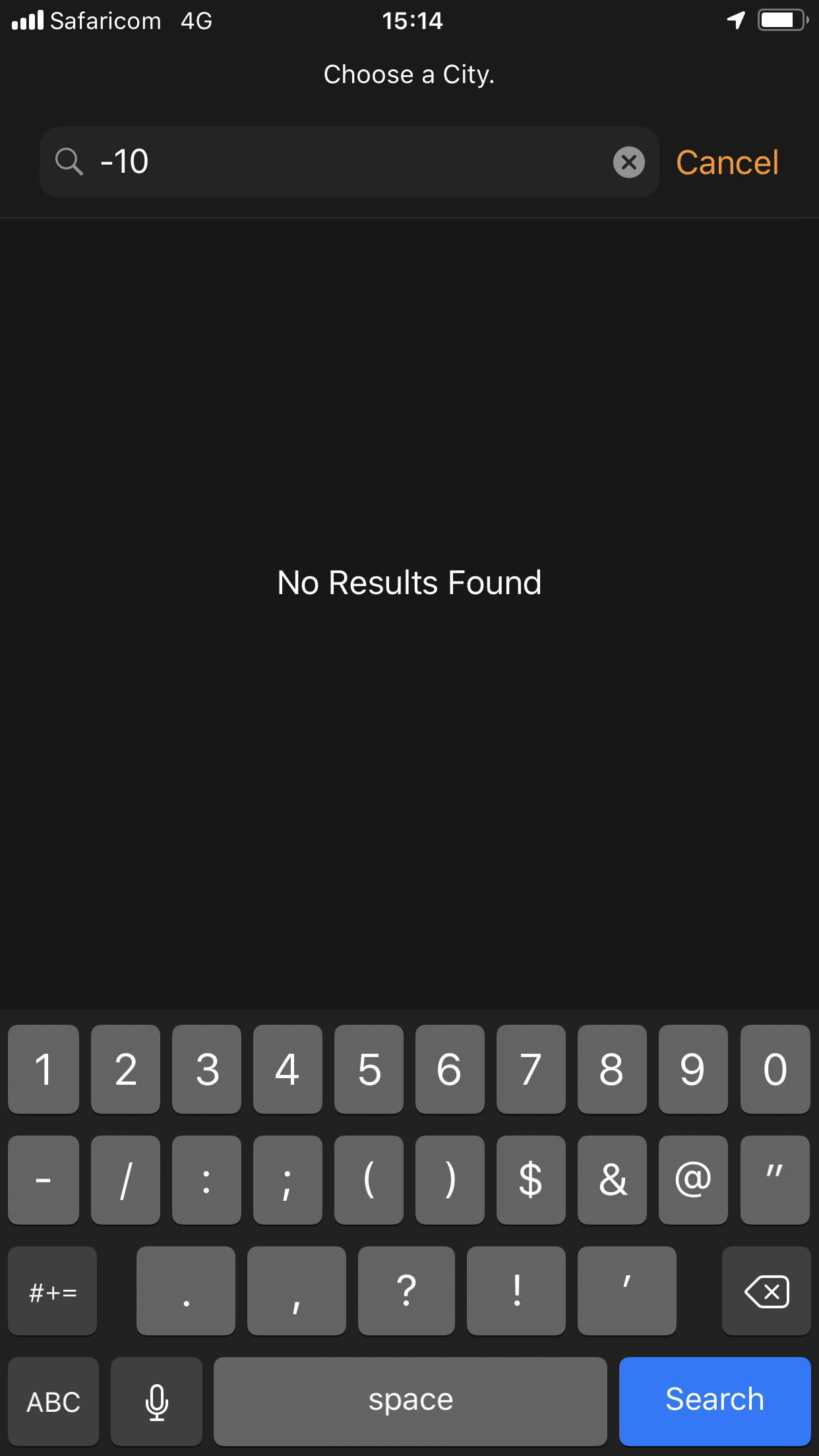
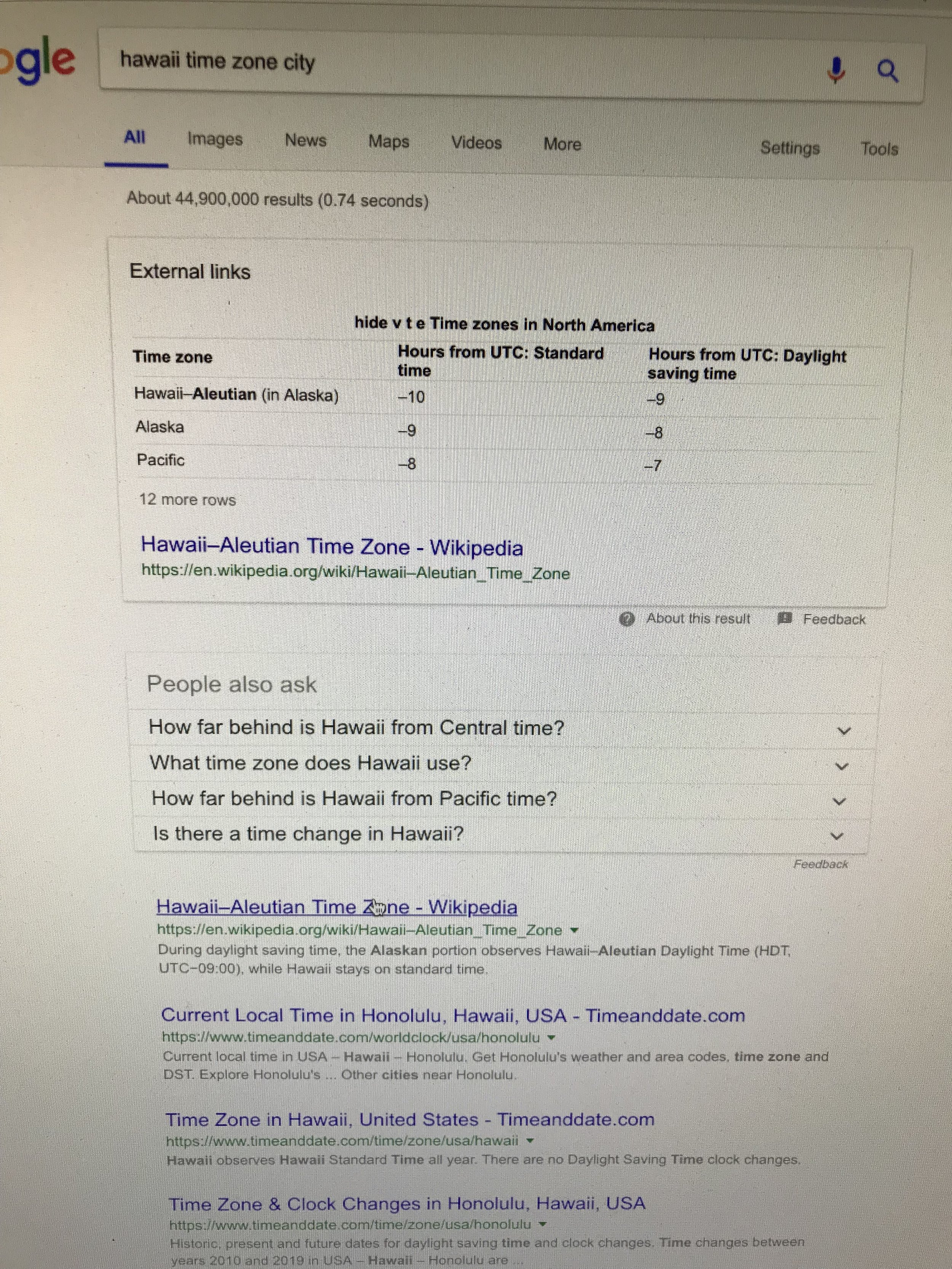
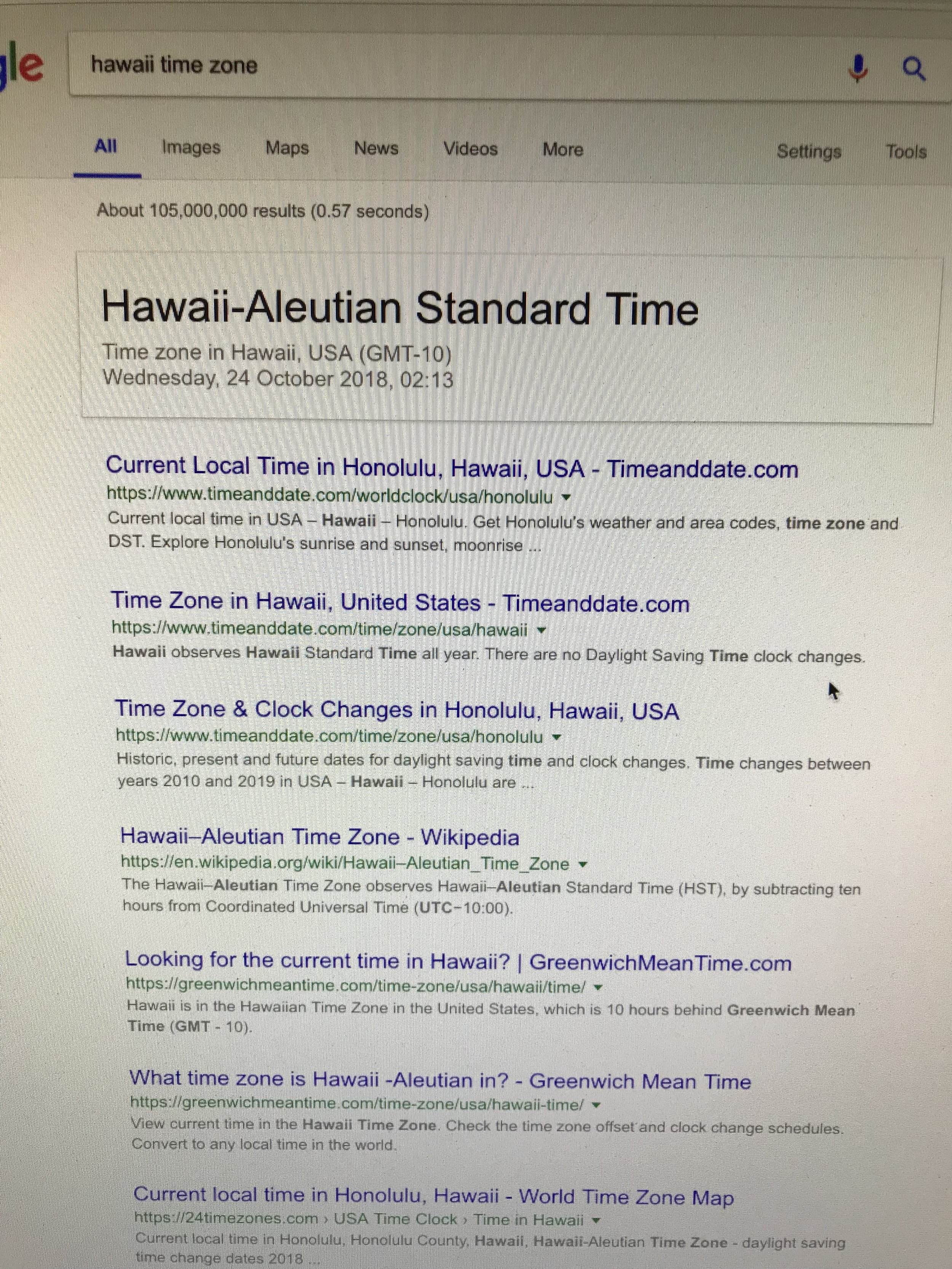
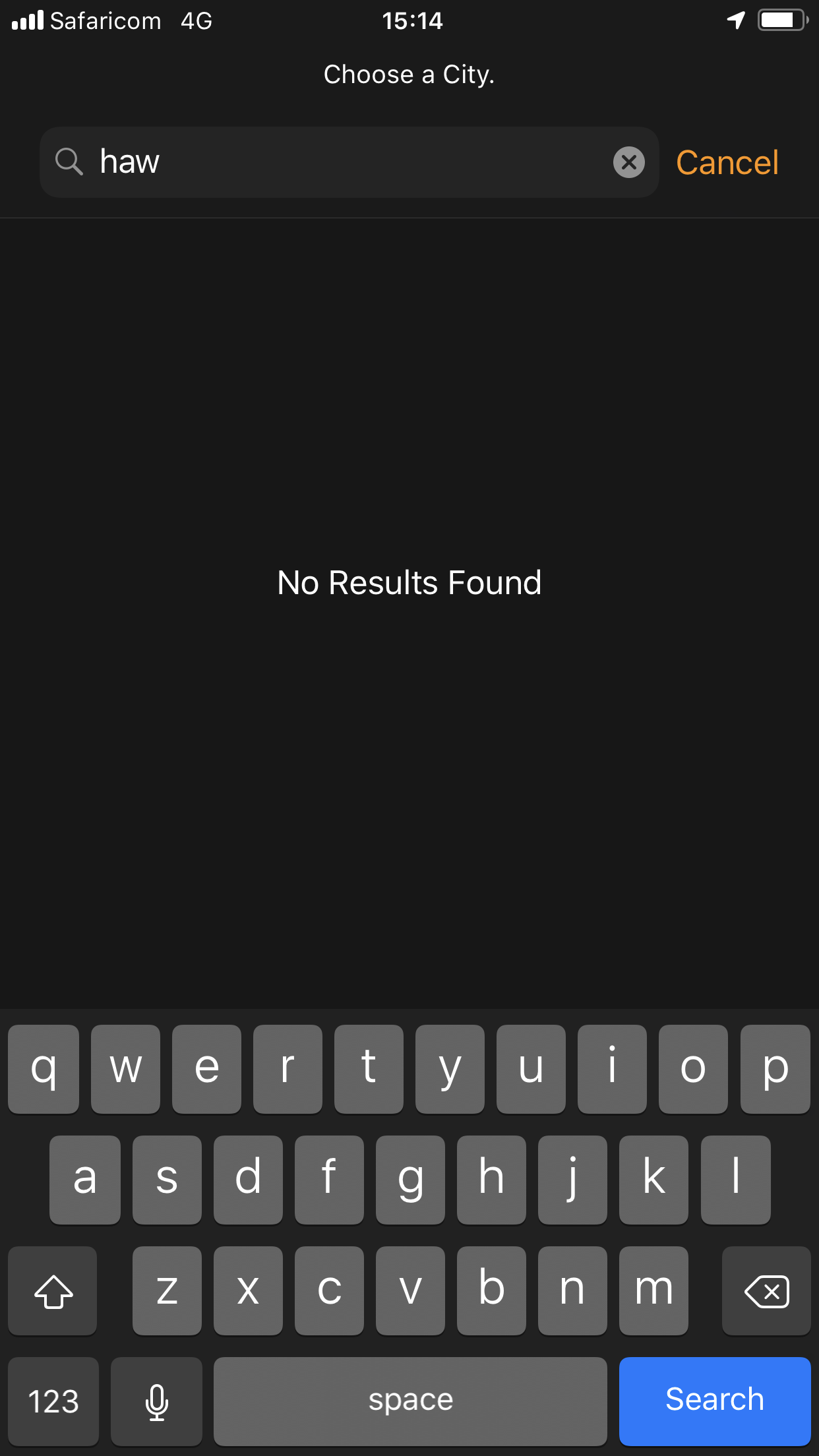
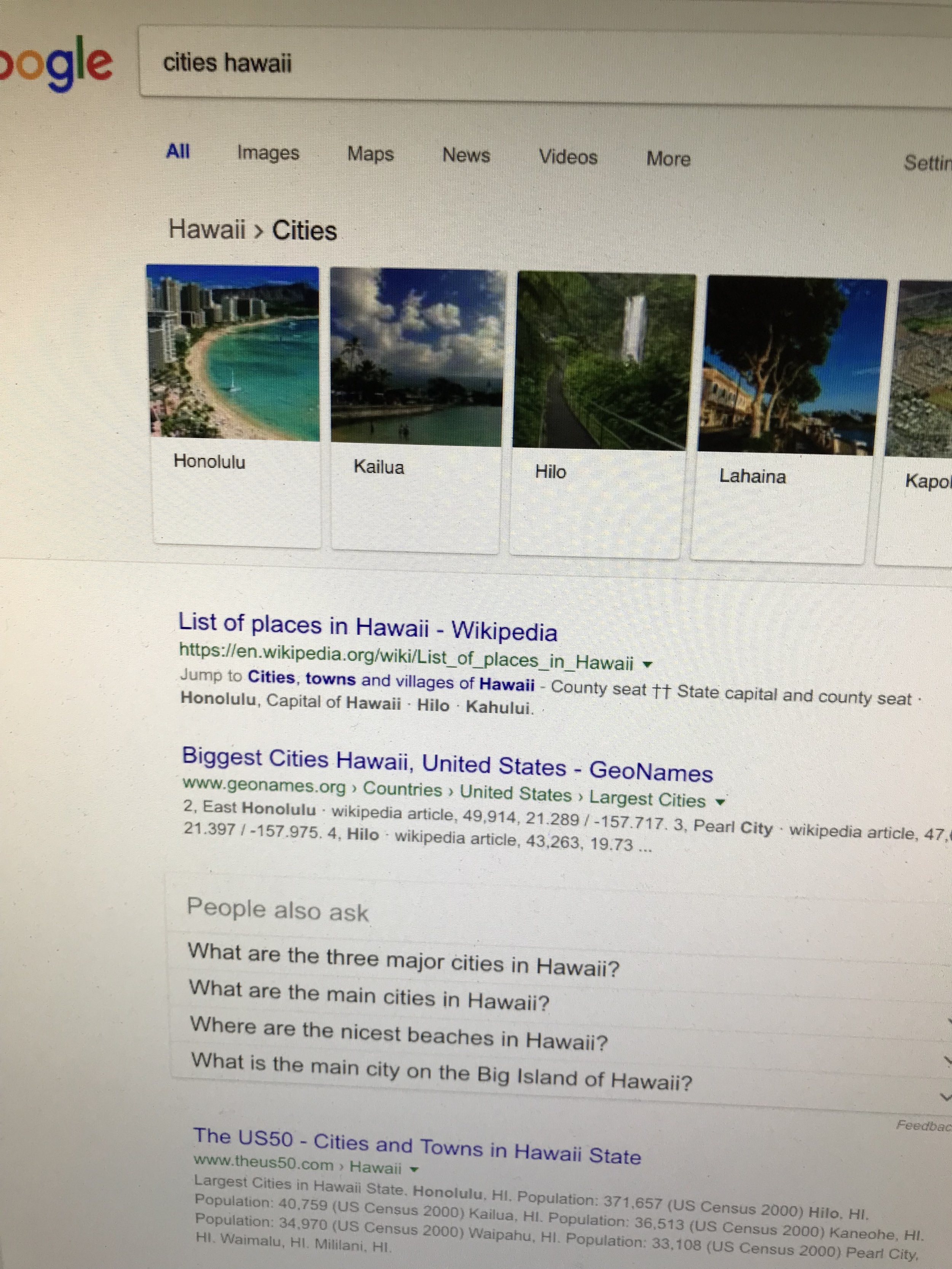
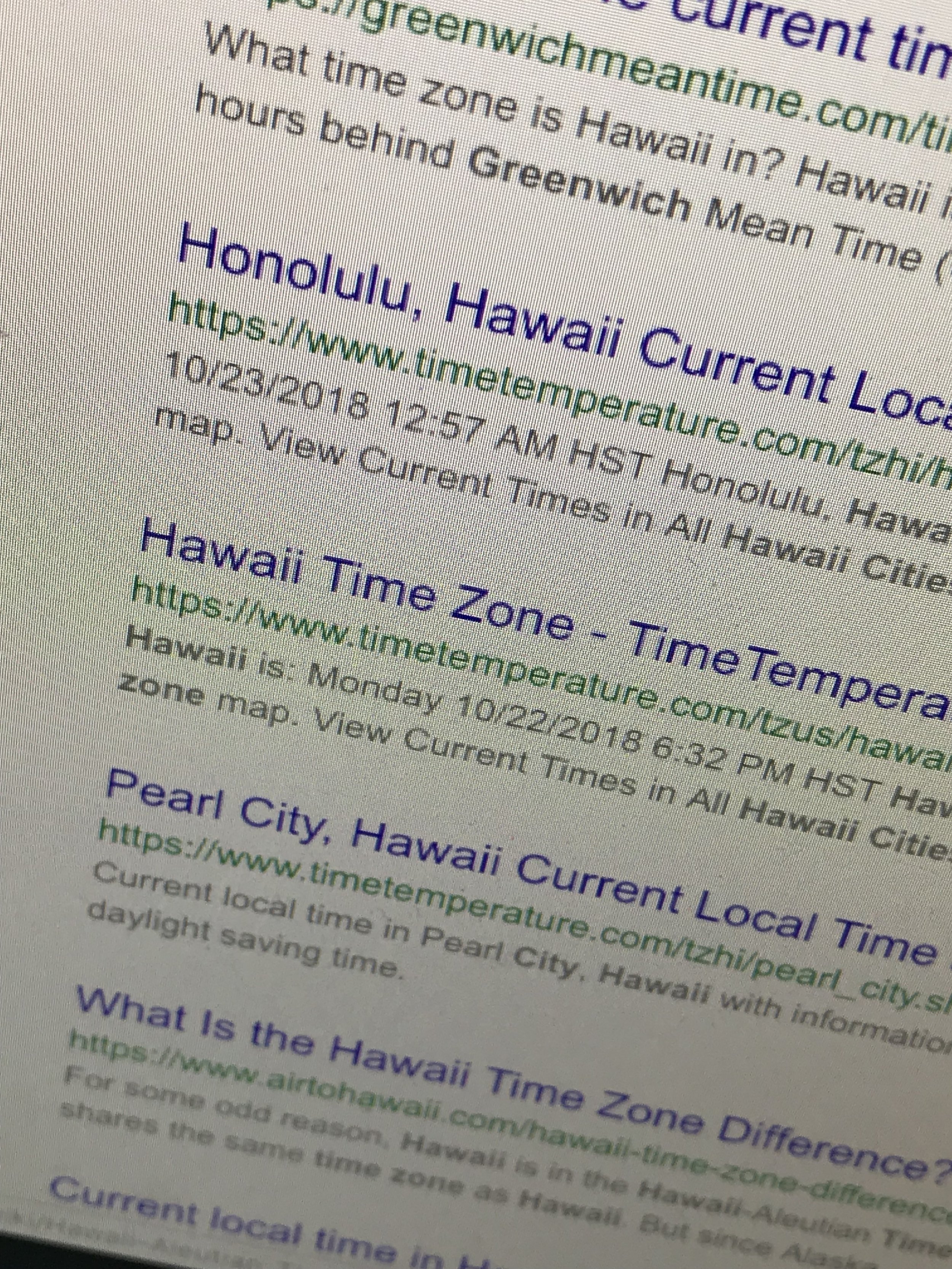
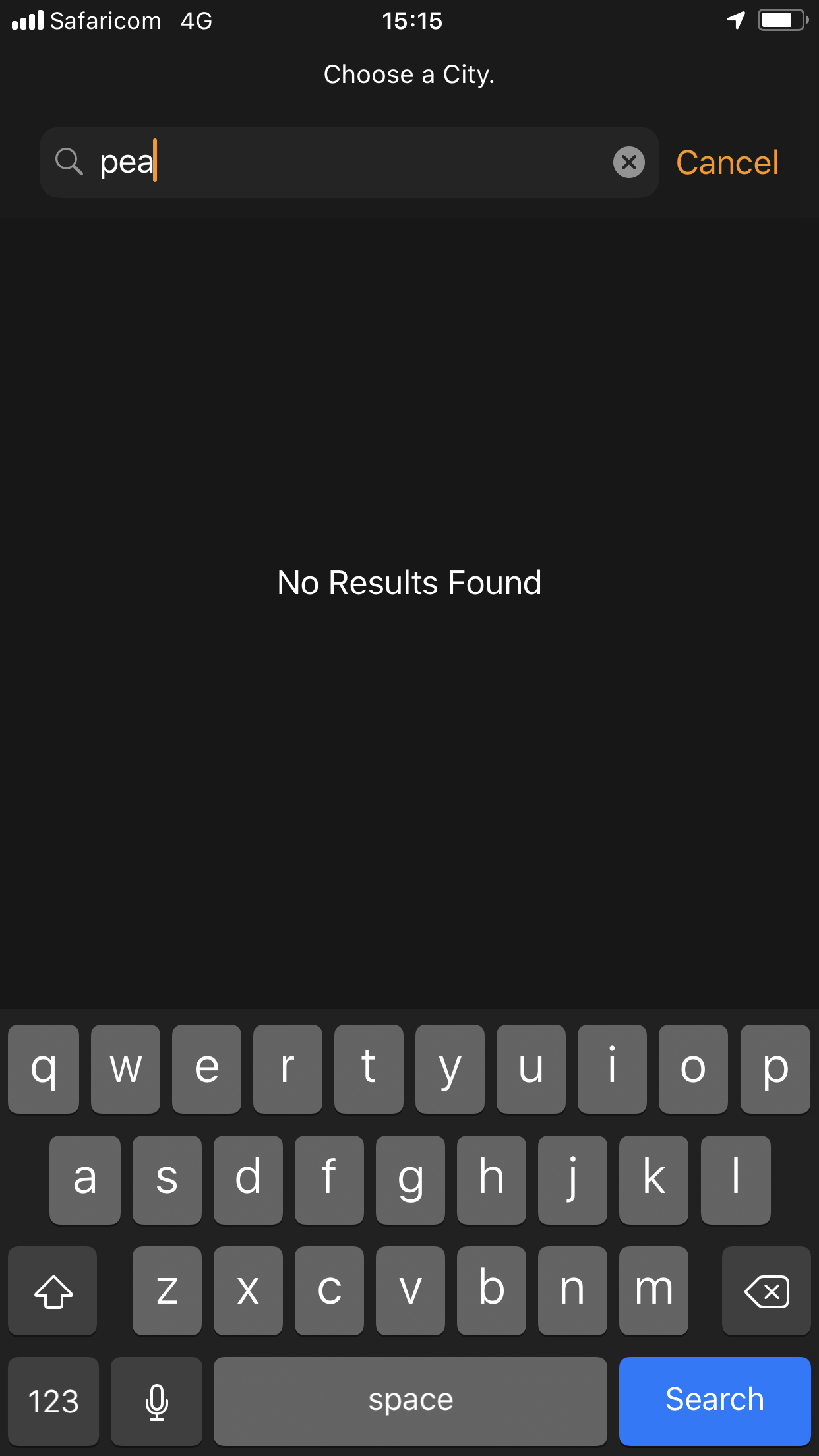
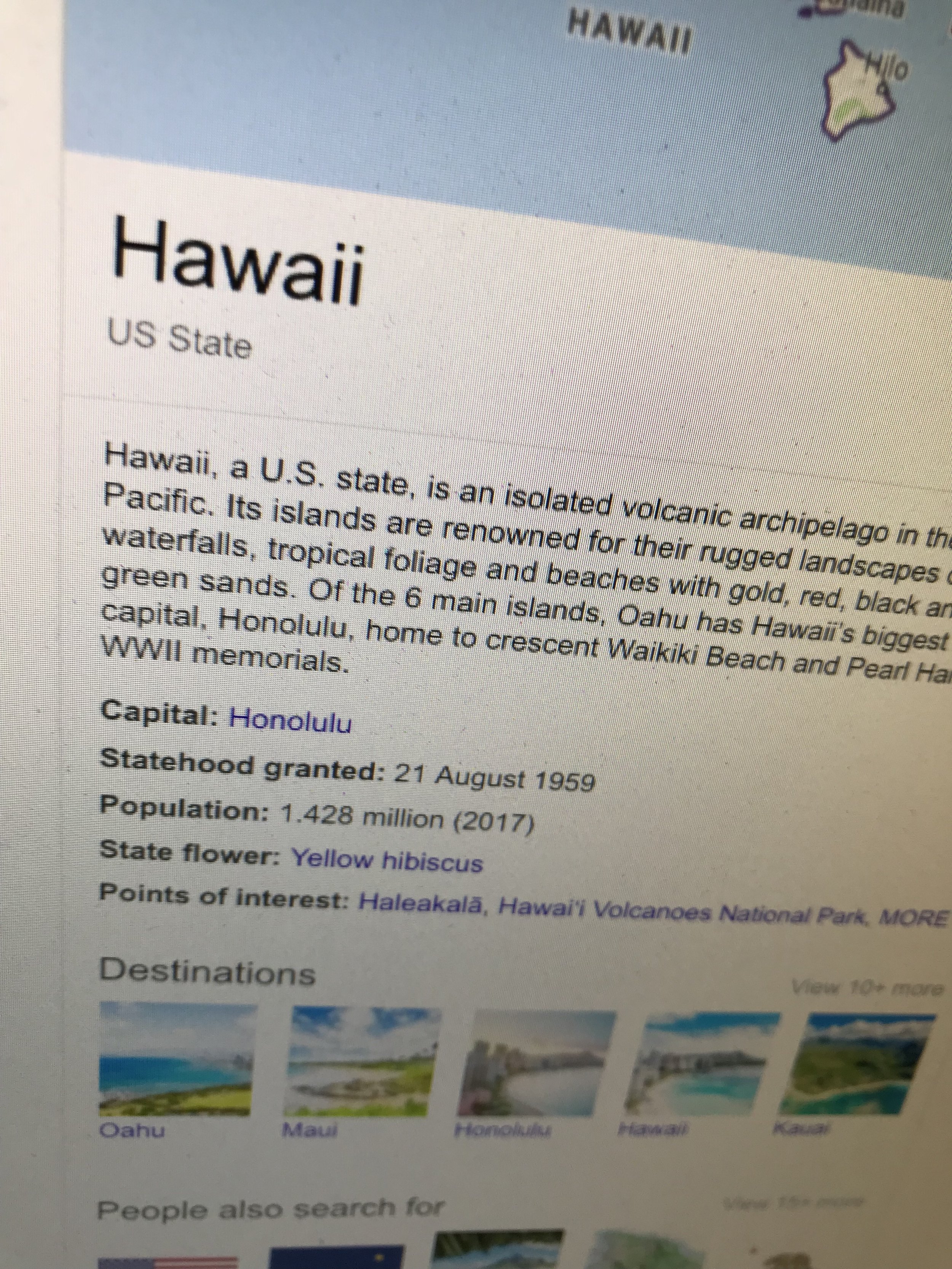
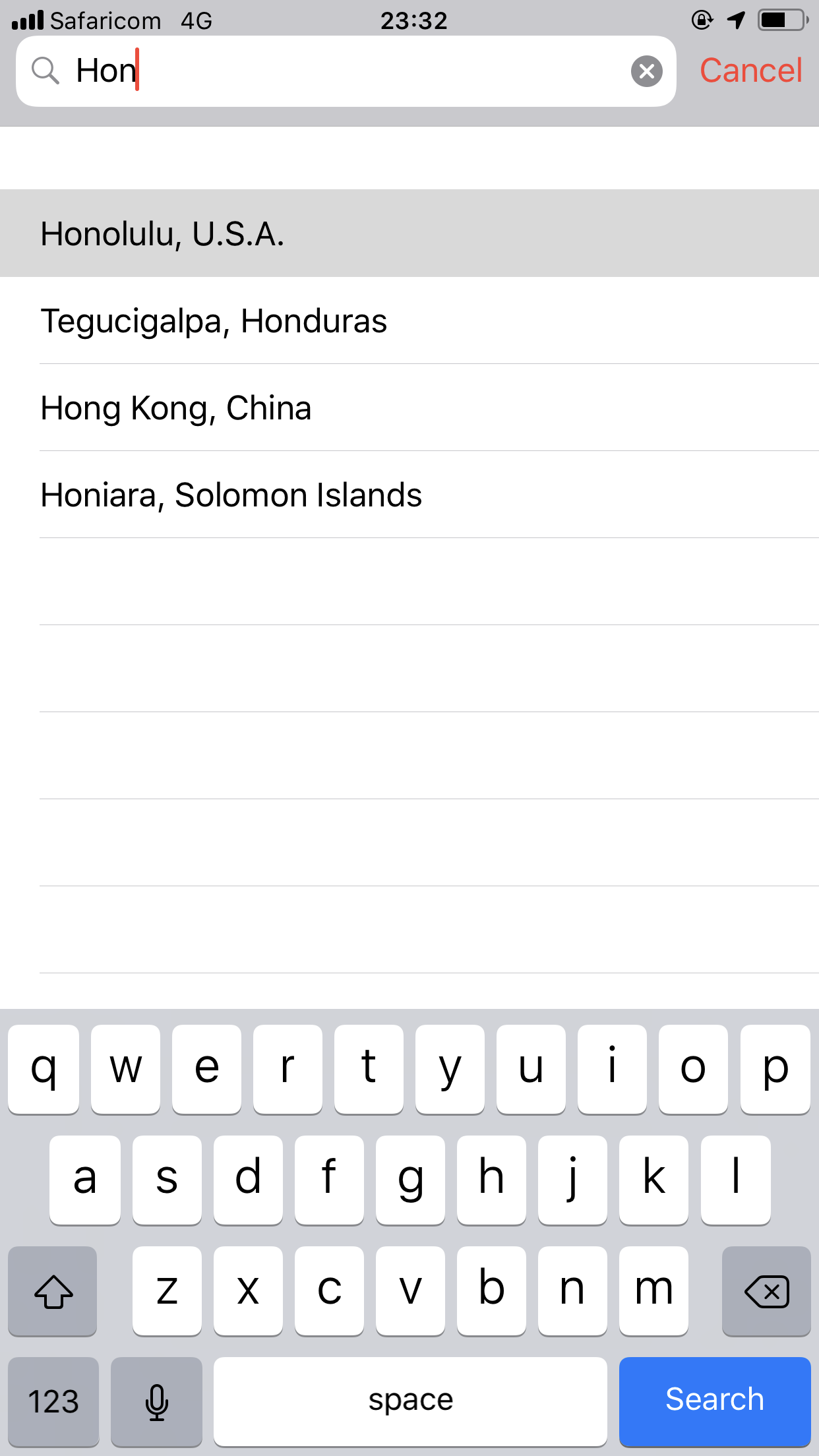
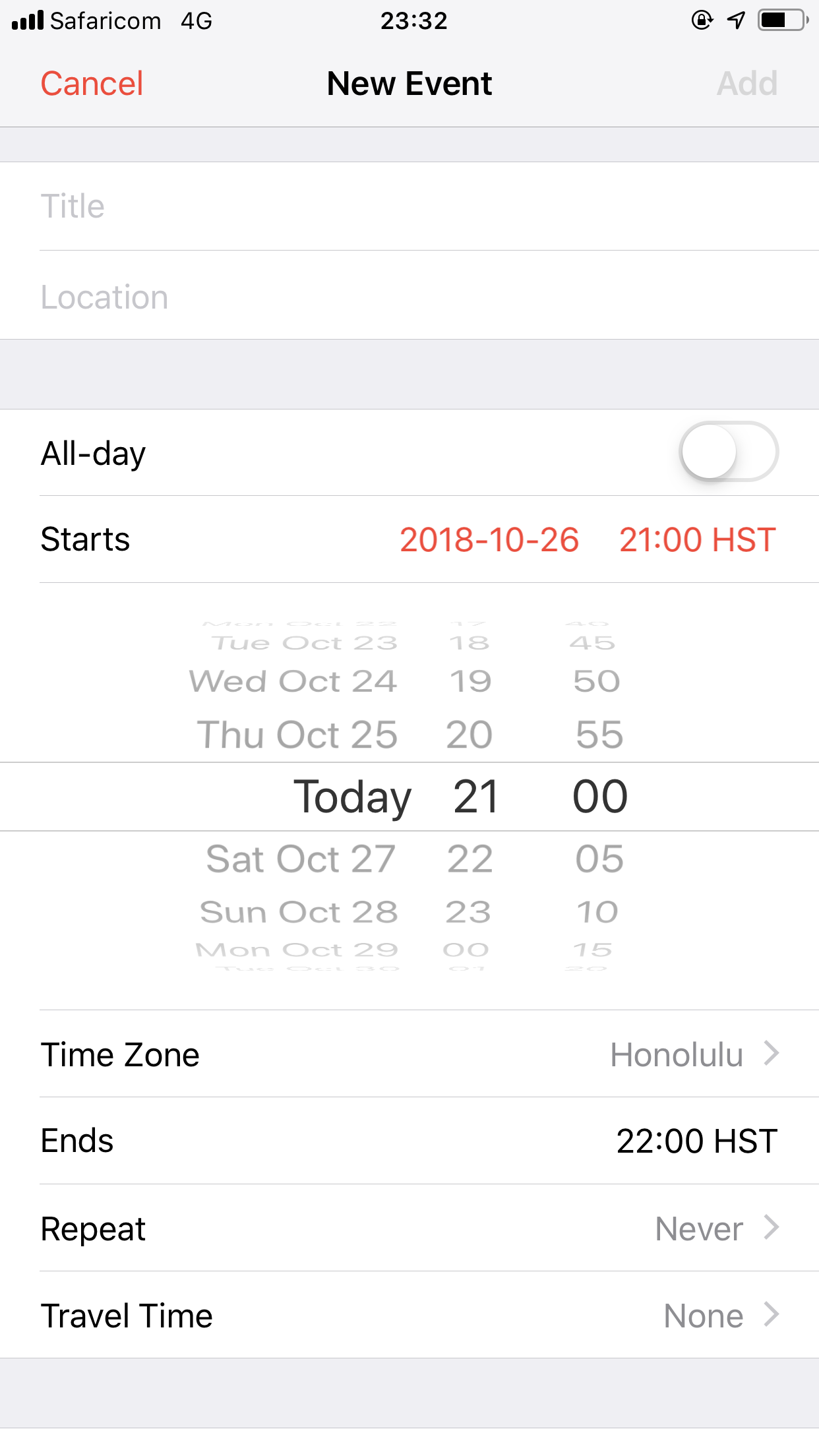
Now it’s time to review the time zone functionality of each product.
The closer you look, the worse it gets.
4.1 Apple Calendar (Mac OS)
UTC offset: NO
GMT: NO
country: NO
canonical time zone name: NO
time zone abbreviations: NO
state: NO
city: YES (seems to search even small cities)
military time zone: NO
Below is an example of Calendar Oct 2018 in Mac Majove. In addition to not having anything in the search fields, the auto-complete is very frustrating.
4.2 Apple iPhone iOS - Calendar App
& also the iOS World Clock App
UTC offset: NO
GMT: NO
country: NO [I say no, because all it does is bring up a list of all the cities in Canada - it could be better if it brought up the 6 time zones in Canada to make the decision easier. If I knew the city in Canada I was looking for, I’d just type in the city name]
canonical time zone name: NO
time zone abbreviations: NO
state: NO
city: YES/NOT REALLY (searches far far fewer cities than the Mac OS version)
military time zone: NO
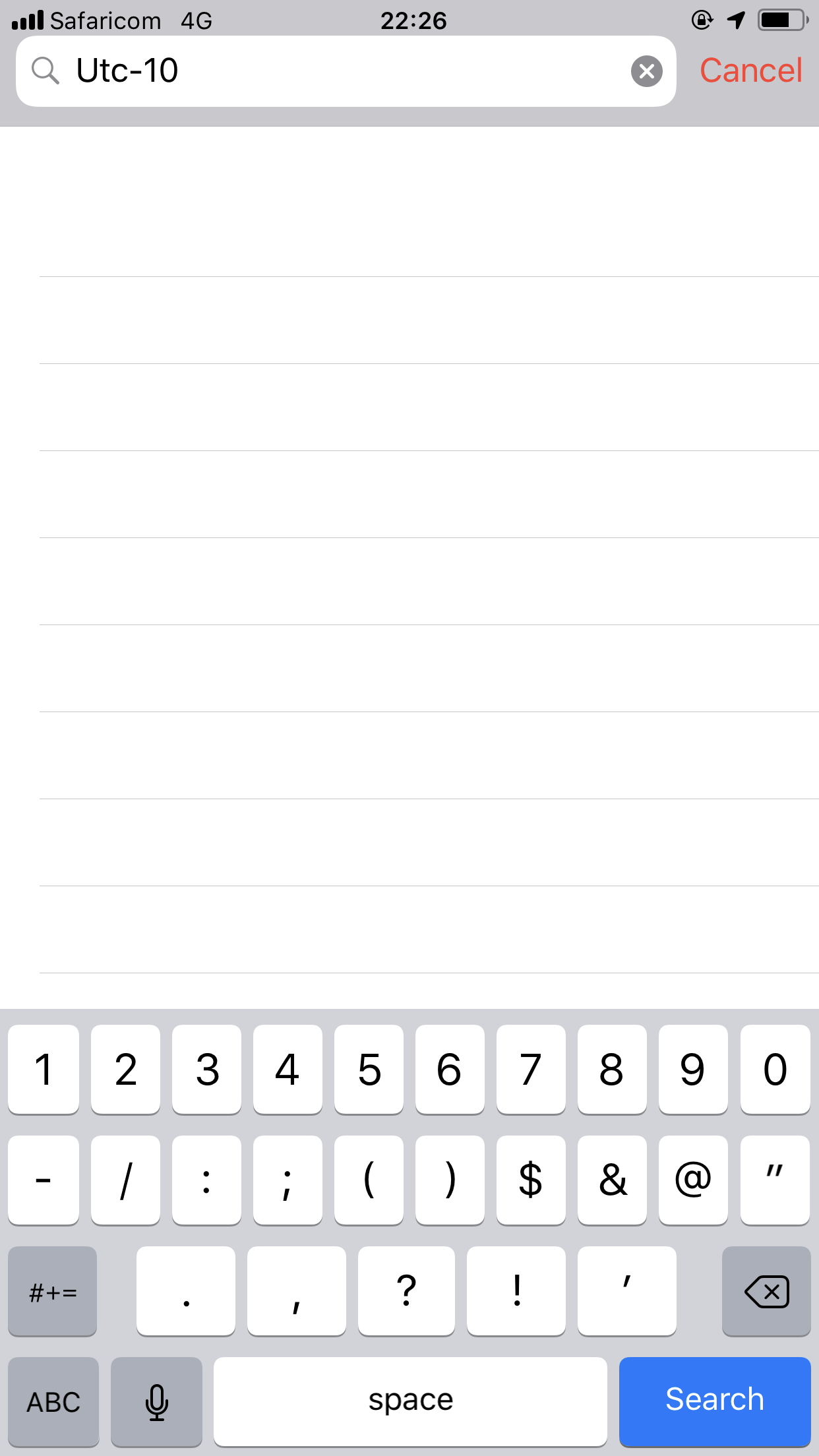
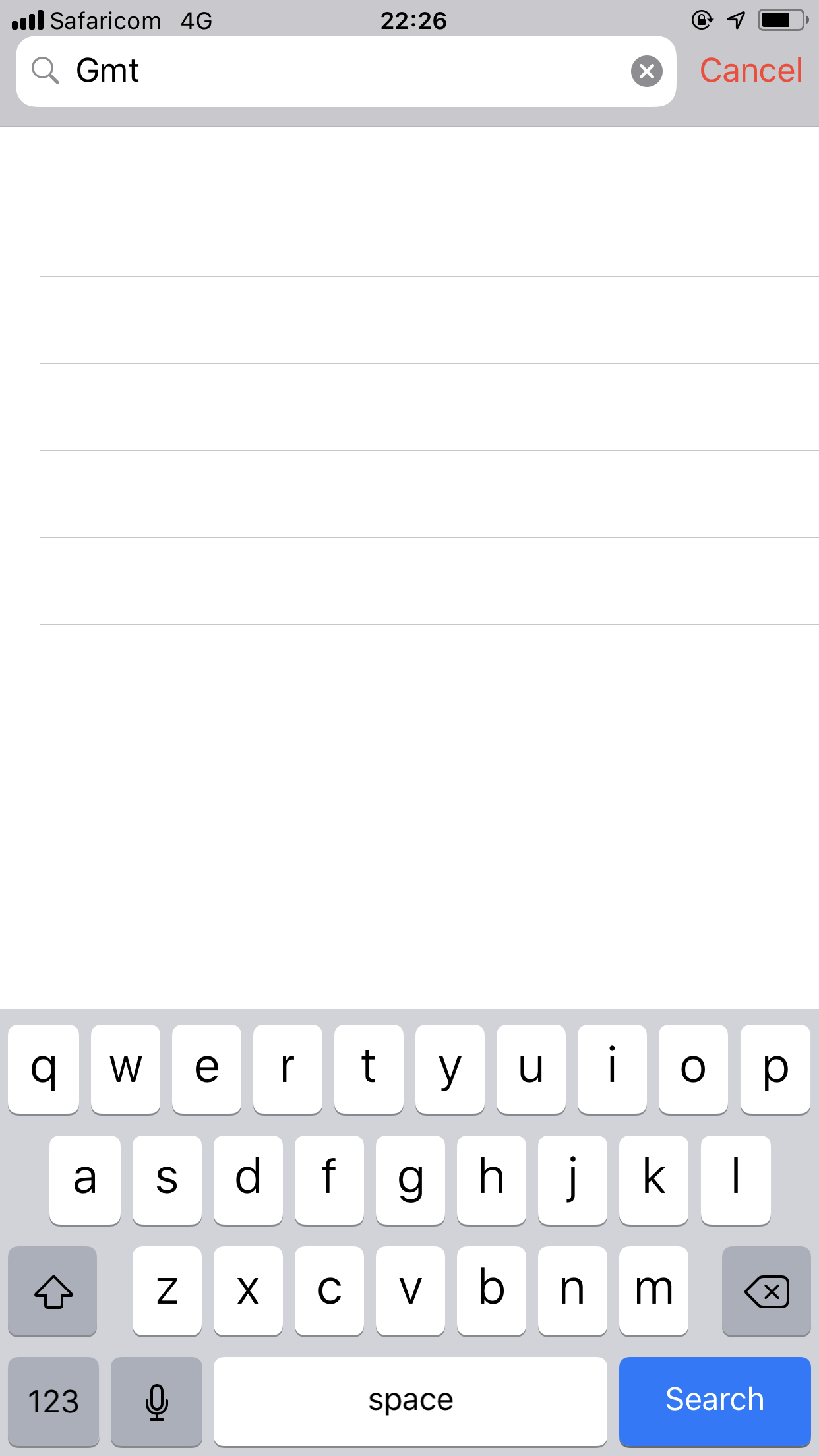
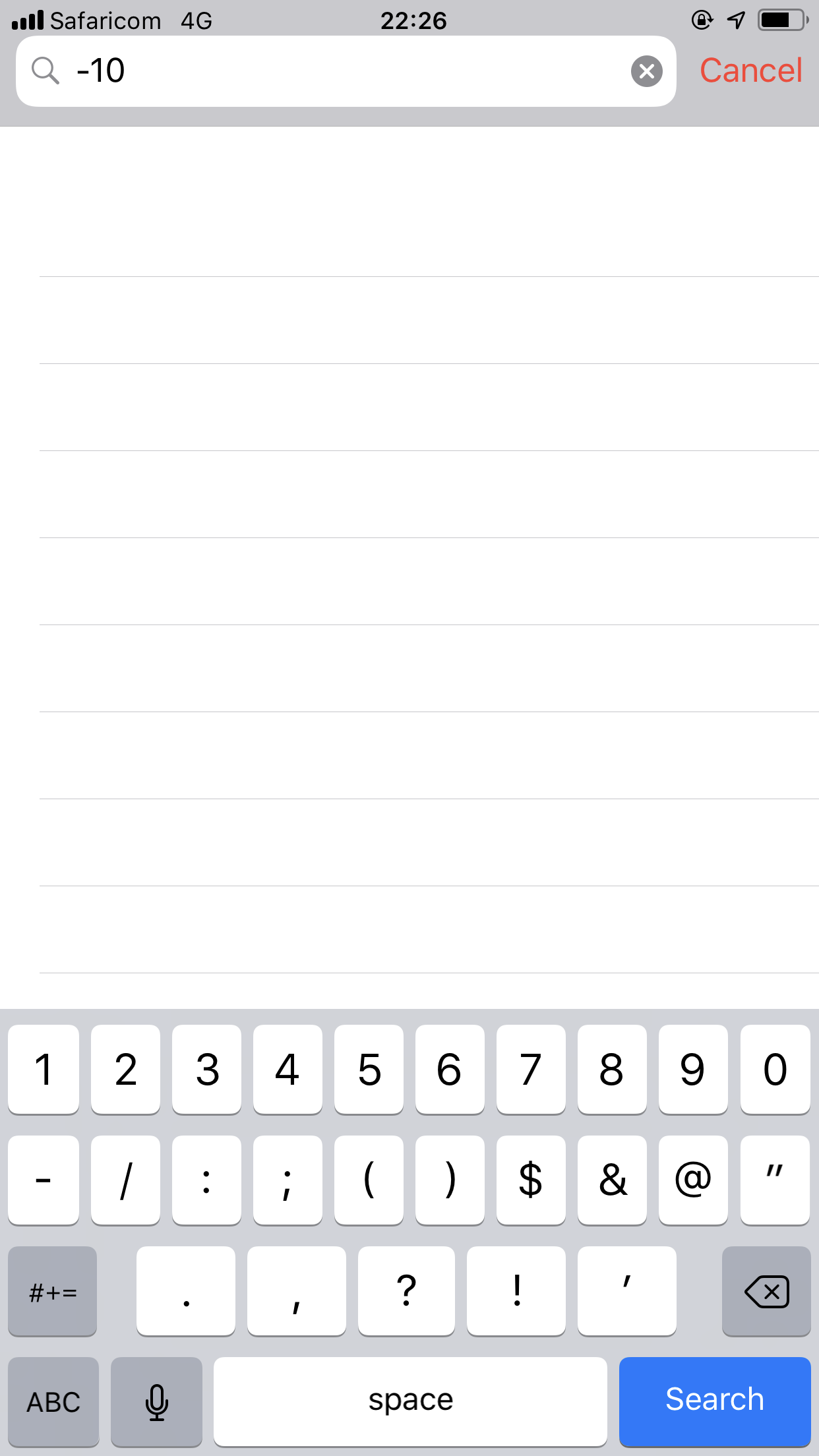
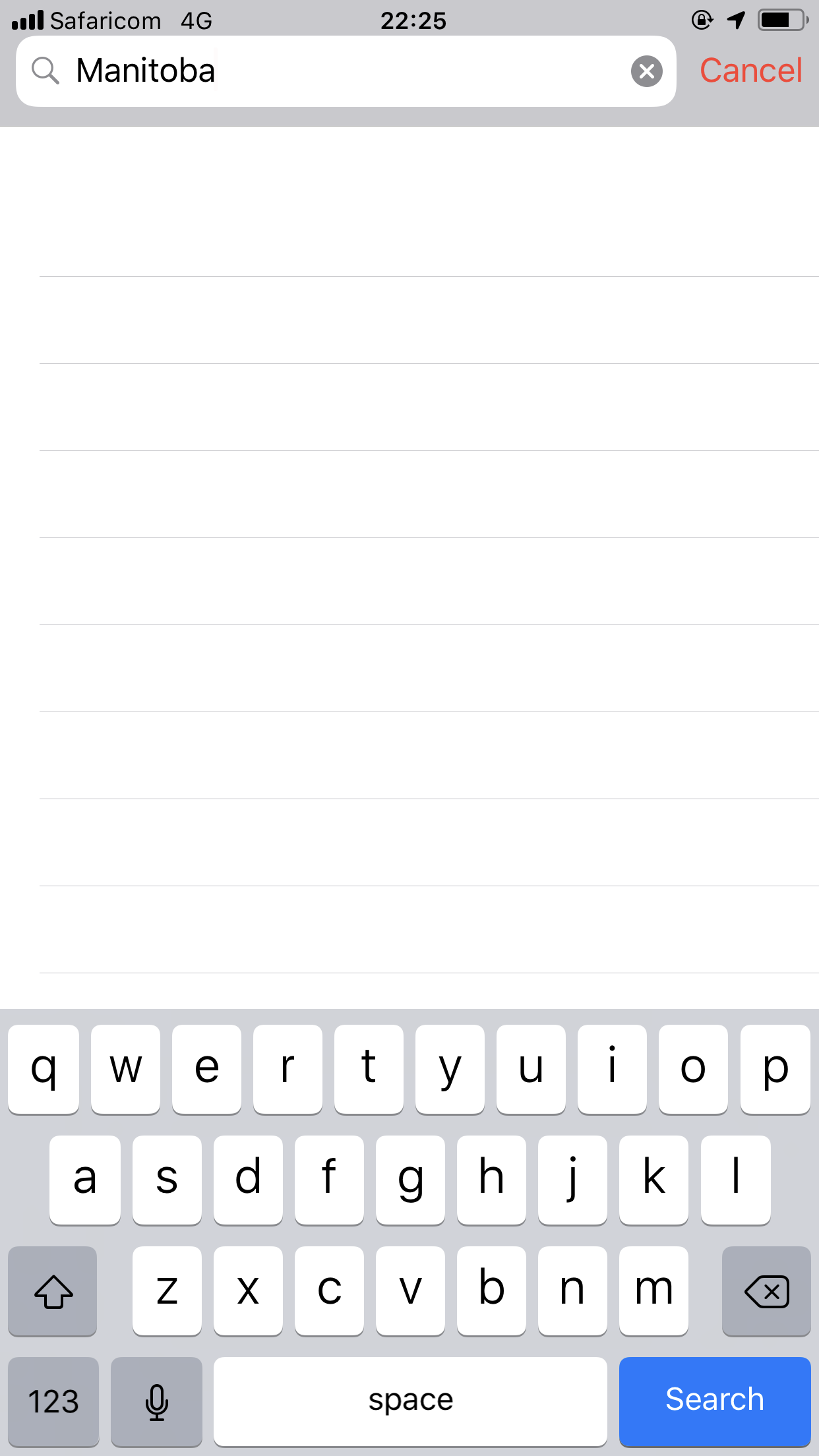
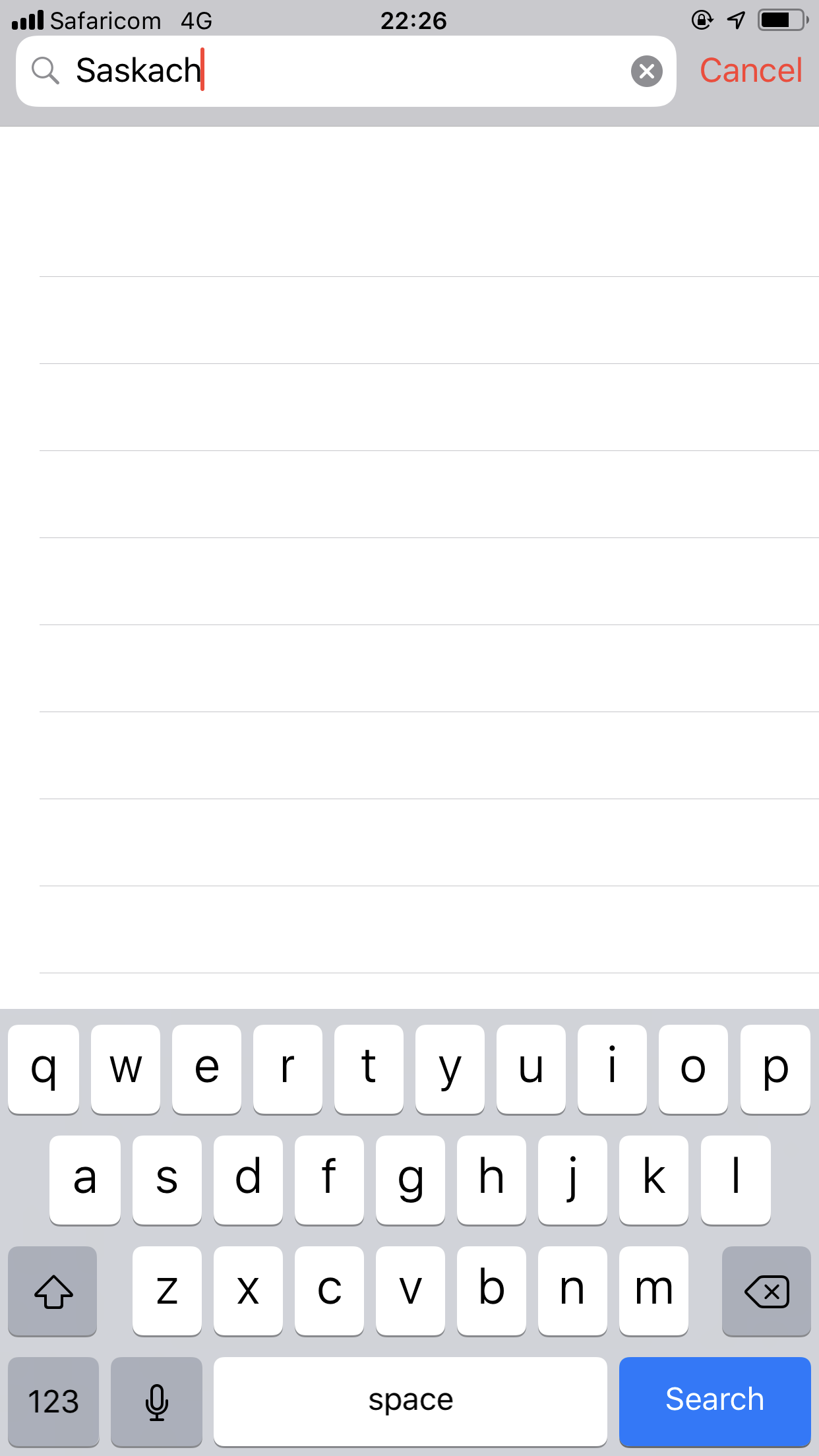
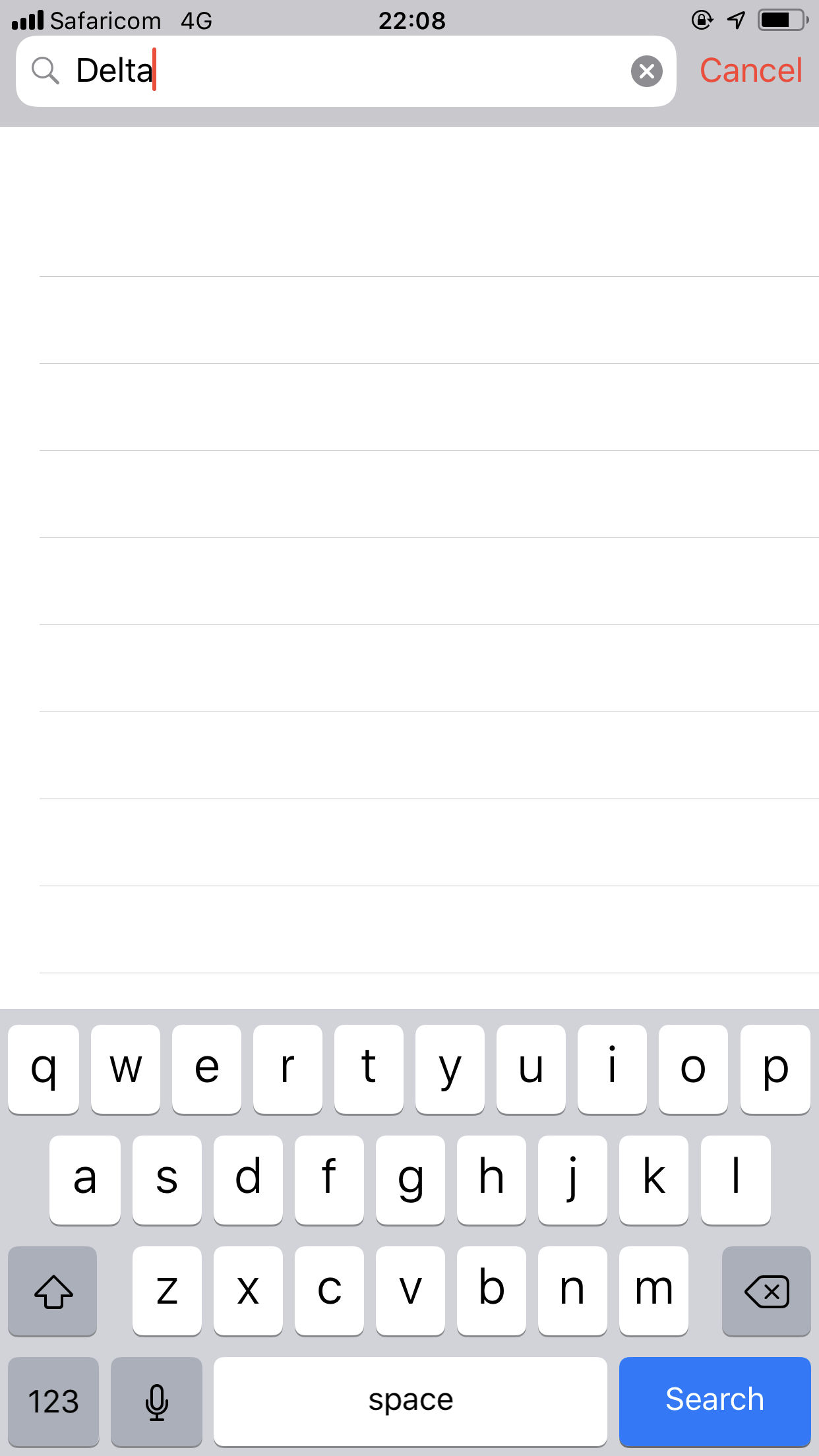
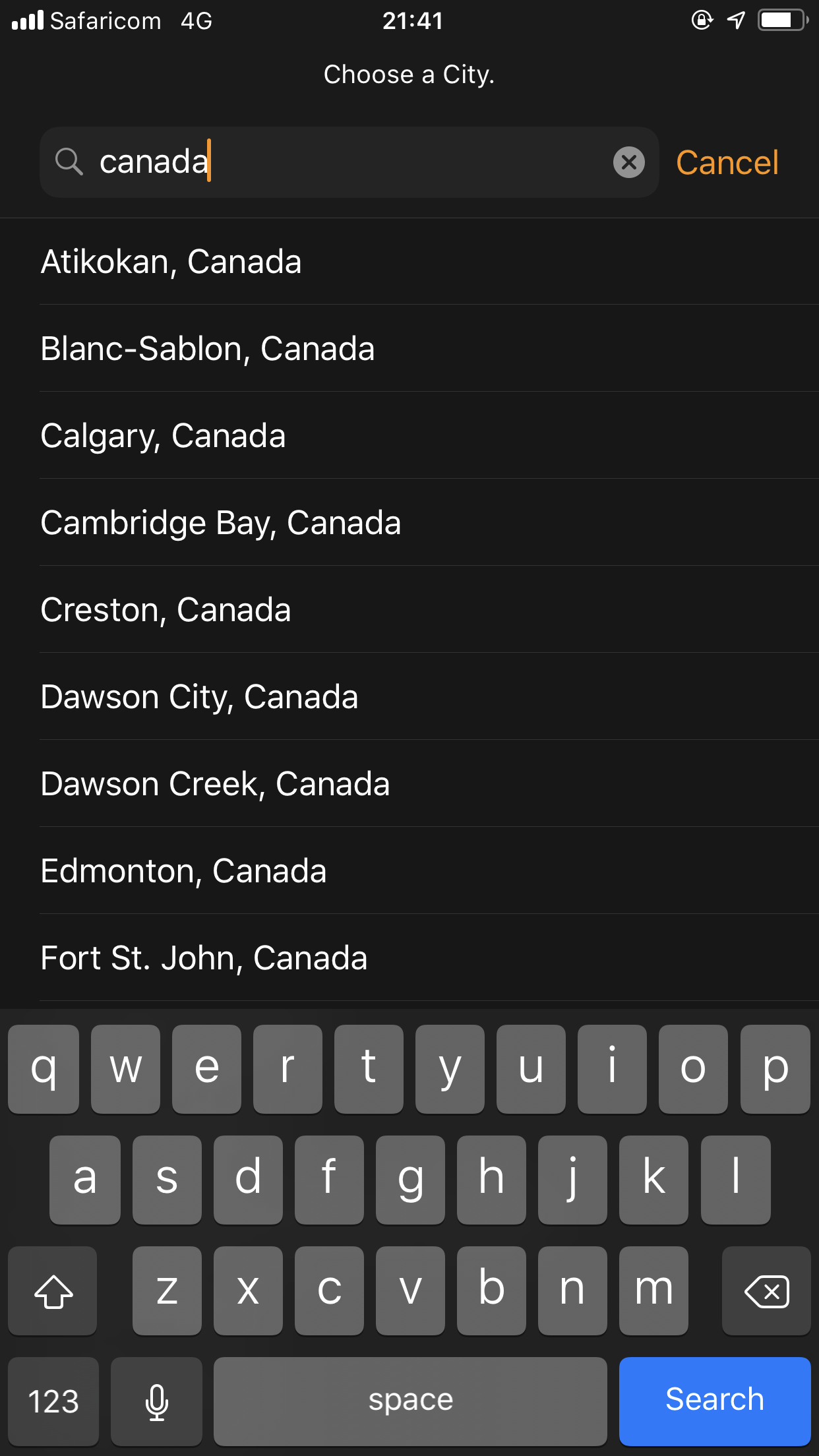
4.3 Google Calendar in Browser (www.calendar.google.com)
You can’t search the time zone list. WTF. (They call themselves the world’s greatest search engine?) Remarkable, all you can do is scroll the very long list of options (This almost sounds like the The MacBook Wheel).
If you don’t know what UTC time is of the canonical time zone name you are completely out of luck as there is only a dropdown list that is not searchable. If you don’t know what UTC Japan is in, all you have to do is, switch browser tabs, open web search, find the answer, and return to calendar.
The good part of this interface is that Google did sort this list by UTC/GMT. That is good. Meaning, that all the -05:00 locations were placed together, using several different terms, such as city, and the time zone name.
UTC offset: YES
GMT: YES
country: NO
canonical time zone name: NO [no (1) because they do not have the canonical time zone names completely listed. (2) because you can’t actually search via text field.]
time zone abbreviations: NO
state: NO
city: NO
military time zone: NO
Screenshot below from Chrome browser Oct 26 2018
4.4 Google Calendar App for iOS
Unlike the browser version which inexplicably prevents users from searching with text, the iOS app allows one to search by text. Unfortunately:
UTC offset: NO
GMT: NO
country: YES [but it sorts the list alphabetically rather than by UTC/GMT]
canonical time zone name: NO [no because its using the deprecated time zone names rather than the canonical ones]
time zone abbreviations: NO [nope]
state: NO [nope]
city: NO [it doesn’t have many cities]
military time zone: NO
The design of the time zone part of the Google Calendar App is ludicrous. When you open time zone, it provides a list sorted by COUNTRY. Why not just sort by UTC/GMT like the browser app.
If you enter a Country in, it provides a list sorted by alphabetical time zone name. Again, why not show by UTC/GMT.
If you enter a specific time zone name, “central standard time”, it provides a list sorted by country, of every official city with that time zone. Why not just show one result: “Central Standard Time” and the other results that are similar such as “Central European Standard time” and “Australian Central Western Standard Time”
UTC - returns no result
Let’s search for GMT.
What are these results?
These two screenshots show the entirety of the result. Its not a complete list of GMT locations at all. Just a few. Many of these are duplicate time zone results. What is this?
Also - it’s not sorted by GMT time, but by country name.
If you try and add a +8 or -1 the whole search disappears.
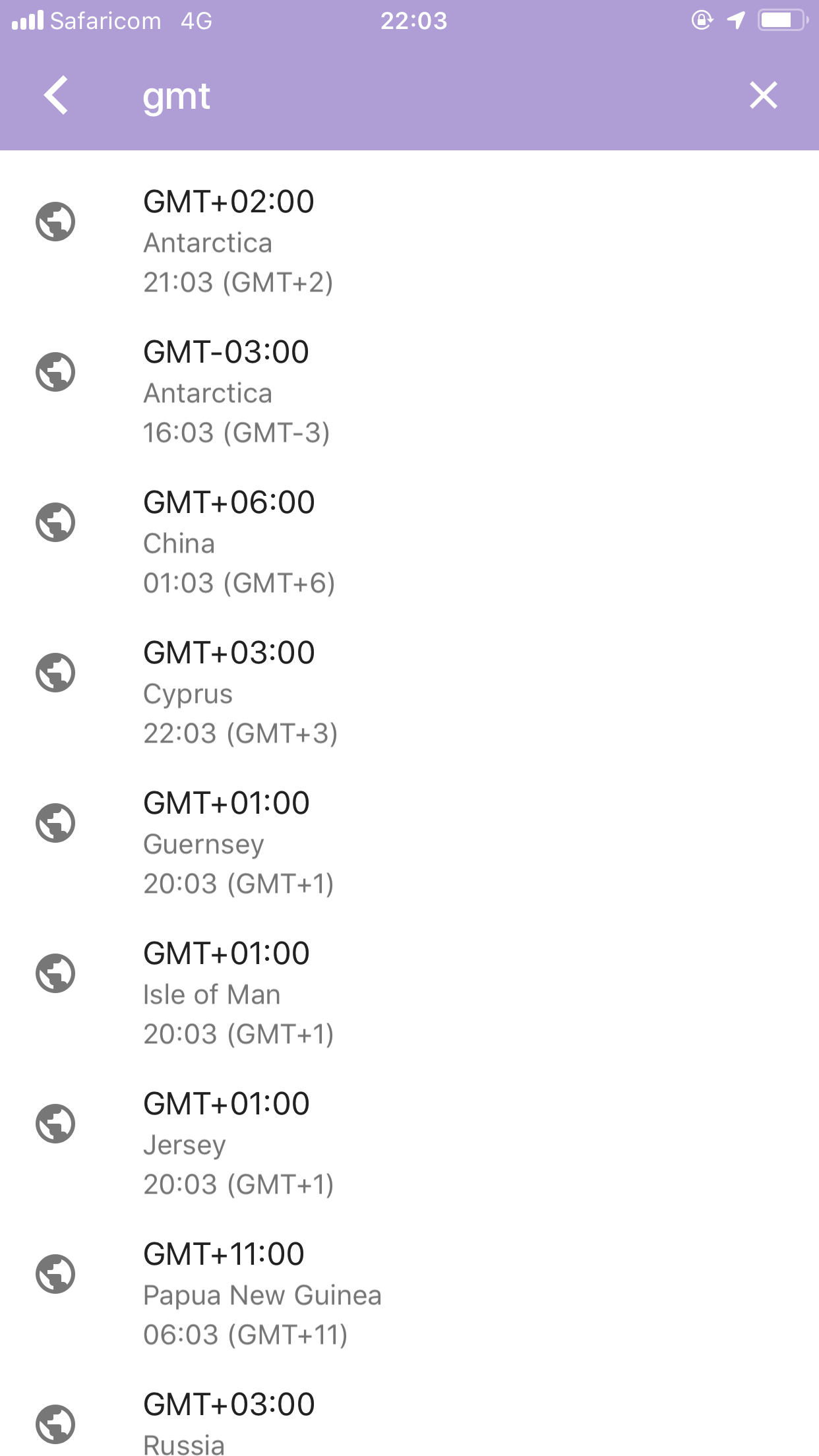
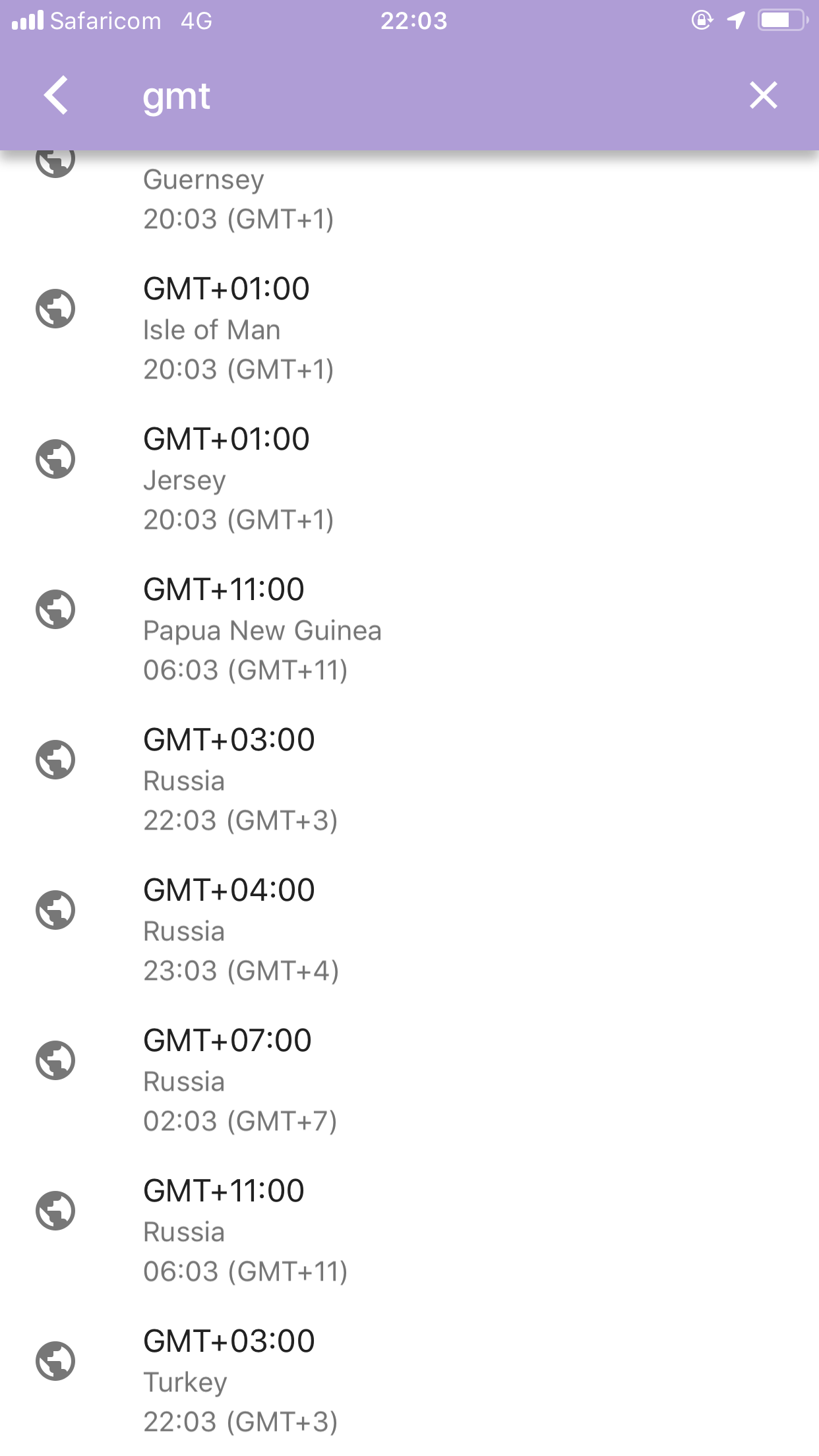
“-10” returns no result. Can’t search by the most official time zone criteria.
Enter a city, that even the short city list in Apple includes, “Winnipeg”, not in Google Calendar’s time zone feature.
It appears that Google is using the deprecated time zone names, and hasn’t added the canonical ones. For instance. I searched for “Saskatchewan” and it returns a result (deprecated time zone name), but “Winnipeg” or “Manitoba” does not.
Conclusion
I don’t know what to say, other than this UX work sucks.
